Enable Desktop Notification in you Gmail Account with Google Chrome.
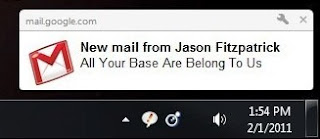 Today Here I'm show a setting provided by the google for the Gmail Users that to enable Desktop Notification in you Browser and the Gmail account also. In this side image you can see the Display of a new mail in your Gmail account and a notification display in your system desktop.
Today Here I'm show a setting provided by the google for the Gmail Users that to enable Desktop Notification in you Browser and the Gmail account also. In this side image you can see the Display of a new mail in your Gmail account and a notification display in your system desktop.Enable Gmail Desktop Notification:
1. Go to the Setting Link just Top-Right side in you Gmail account.
2. when setting page appear then click on the General Tab. Normally by default selected.
3.Scroll down you page and find out the Desktop Notification.
4. Enable the following link show in the image.
5. save your setting. and from now when a new mail will be come a notification message show in your desktop as appear in the top most image.
Now come to Enable you Google Chrome Desktop Notification:
1. Go to Top-Right and click on the key button. like
2. and go to Under the hood >> Content Setting..
3. Notification >> Ask me when a site....
as show in the image. as click on the image.






![Create your own windows application command executing from Run dialog box [Win+R].](https://blogger.googleusercontent.com/img/b/R29vZ2xl/AVvXsEi6zRhl96_RAaBVT5_5TpXCFo2g_VDP-UrC_wmdeW025aalrFkZnGT18mbEQJUPJxiCJXnKRteNWZkla6MuqOI0sXYz3ldSHPDduvxIavAvaQt3q1ork7szRkZD1_LBMP0z-EIDgpgezWwx/s72-c/12.29.11-4.jpg)


Post A Comment
No comments :