How to disable Internal Speaker Sys Beep in Windows
What is the System Beep..?
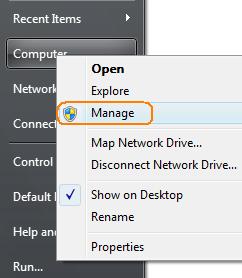 Internal PC speakers are useful for troubleshooting tool. Emitting a series of beeps these speakers help PC technicians track a certain types of error that prevent a computer from starting up. Since there is no need to leave the speaker on once when you are in Windows, it is safe to disable the system beep to prevent the occasional annoying beep that emanates from within your PC.
Internal PC speakers are useful for troubleshooting tool. Emitting a series of beeps these speakers help PC technicians track a certain types of error that prevent a computer from starting up. Since there is no need to leave the speaker on once when you are in Windows, it is safe to disable the system beep to prevent the occasional annoying beep that emanates from within your PC.
How to Disable the System Beep in Windows.
1.Start and right click on My Computer >> Manage.
2. In the left hand pane, expand the group labeled System Tools and click on Device Manager.
Here not all of devices are displayed in the Device Manager by default. Some devices are hidden so you need to first to display the hidden devices from the menu bar.
3. click on View >> Show Hidden Devices.
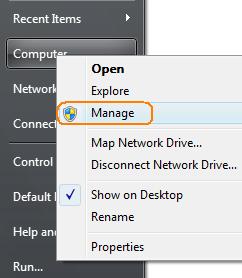 Internal PC speakers are useful for troubleshooting tool. Emitting a series of beeps these speakers help PC technicians track a certain types of error that prevent a computer from starting up. Since there is no need to leave the speaker on once when you are in Windows, it is safe to disable the system beep to prevent the occasional annoying beep that emanates from within your PC.
Internal PC speakers are useful for troubleshooting tool. Emitting a series of beeps these speakers help PC technicians track a certain types of error that prevent a computer from starting up. Since there is no need to leave the speaker on once when you are in Windows, it is safe to disable the system beep to prevent the occasional annoying beep that emanates from within your PC.How to Disable the System Beep in Windows.
1.Start and right click on My Computer >> Manage.
2. In the left hand pane, expand the group labeled System Tools and click on Device Manager.
Here not all of devices are displayed in the Device Manager by default. Some devices are hidden so you need to first to display the hidden devices from the menu bar.
3. click on View >> Show Hidden Devices.
4. Locate and click on a group labeled Non-Plug and Play Drivers. Here you will have a long list of non-plug and play devices connected to your computer. and show an labeled Beep.
5. R-Click on it, and select Properties.
6. select Driver tab as show in the image.
7. and go to the Startup panel and select the type is Disable.
Click the OK button and restart Window and now you will no longer be annoyed by the occasional system beep from within the PC’s case.This solution is much better than removing the speaker from your computer to troubleshoot and diagnose some computer errors.
Note: If you ever have need for the system beep again, follow the instructions above but change the Startup Type to System instead.
Labels
System Tweaks





![Create your own windows application command executing from Run dialog box [Win+R].](https://blogger.googleusercontent.com/img/b/R29vZ2xl/AVvXsEi6zRhl96_RAaBVT5_5TpXCFo2g_VDP-UrC_wmdeW025aalrFkZnGT18mbEQJUPJxiCJXnKRteNWZkla6MuqOI0sXYz3ldSHPDduvxIavAvaQt3q1ork7szRkZD1_LBMP0z-EIDgpgezWwx/s72-c/12.29.11-4.jpg)


Post A Comment
No comments :